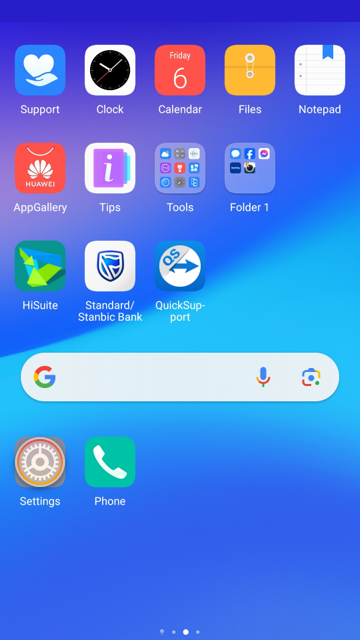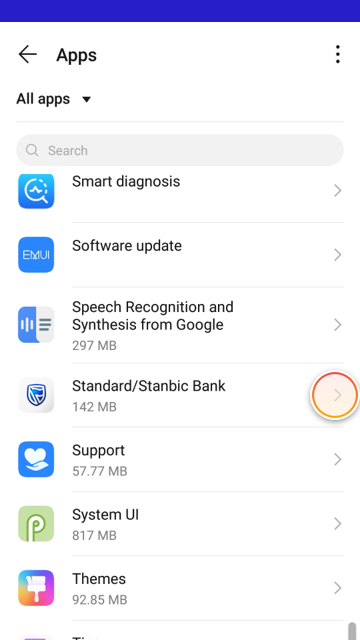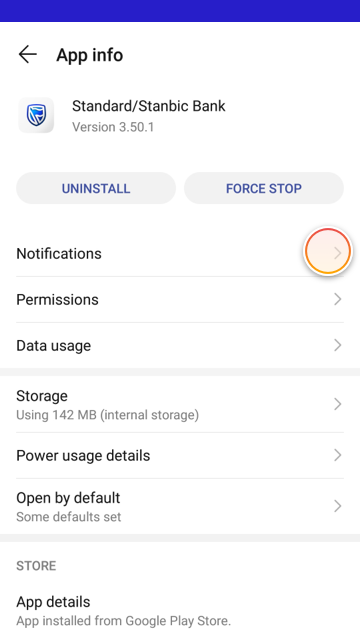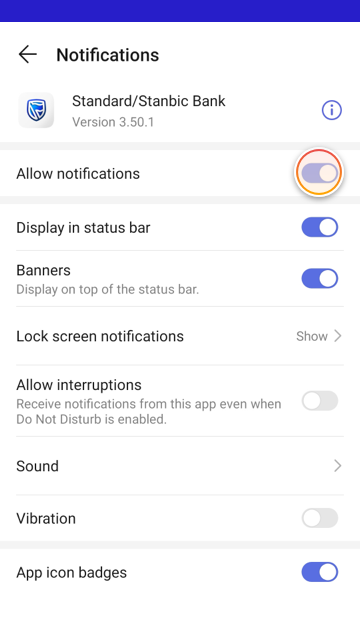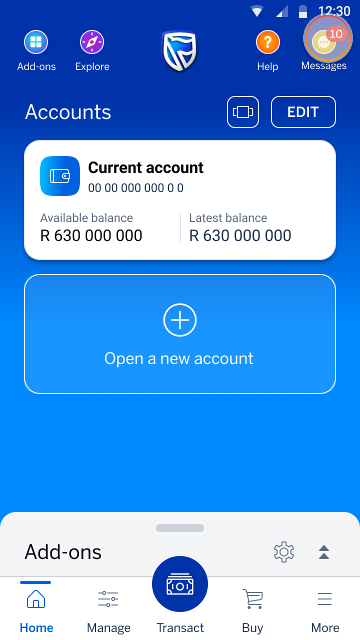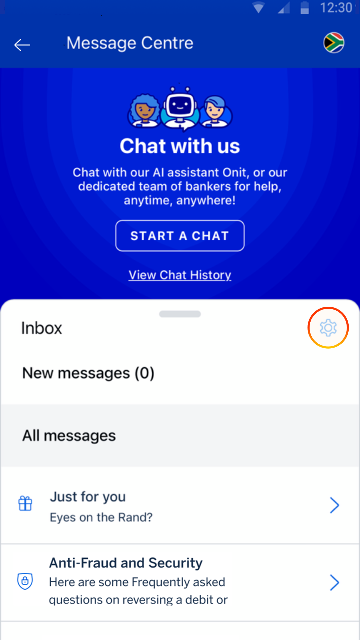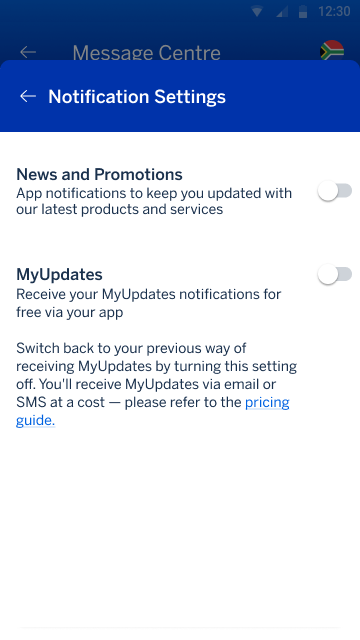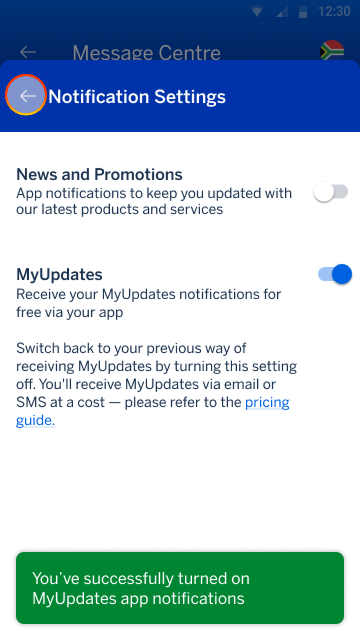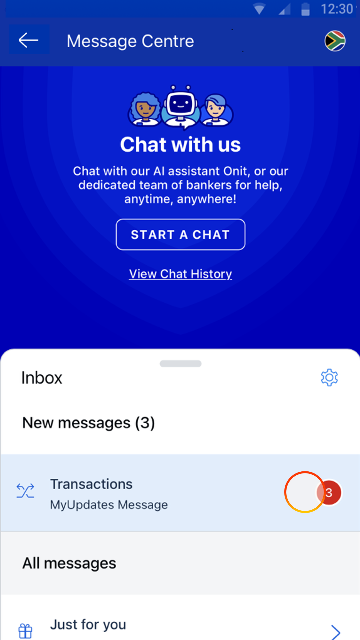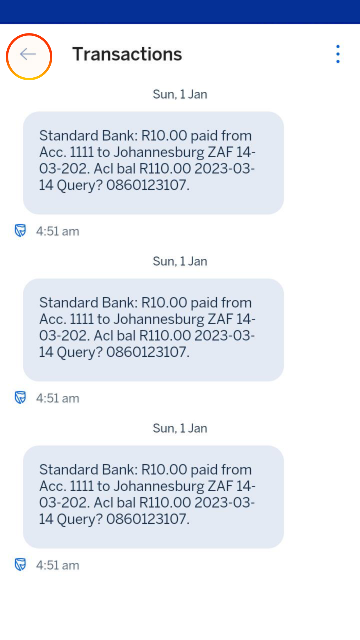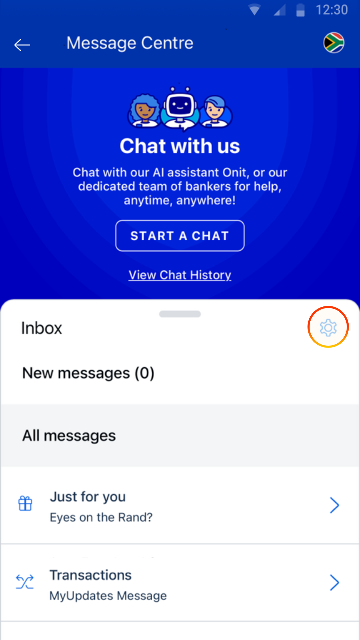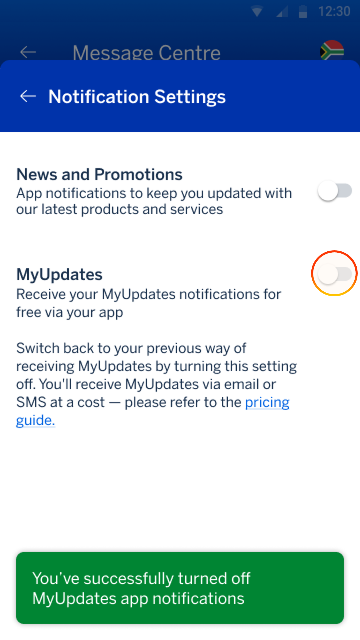Receive MyUpdates notifications in the app
Enable your device to receive MyUpdates messages in your inbox.
Frequently asked questions about MyUpdates
-
Register
-
Notifications
-
Lost or stolen devices
Yes, if you are registered to receive MyUpdates notifications you can opt in.
No, you must visit your nearest Standard Bank branch to register for MyUpdates notifications.
You may have multiple devices linked to your profile or the push notification may be disabled in the device settings.
Please double-check if you have successfully opted in under your settings in-app (under Message Centre) and if the push notification is enabled under your device settings.
If you are opted in, you should see your messages in the Message Centre.
No, only the main account holder for MyUpdates will receive the push notification.
Your push notifications will always come through to the last device you’ve used to access your Banking App.
No, you need to delink the old or lost device from your banking profile under: Settings Home (screen) > More (menu option) > Device Security.
View all devices (menu option). Select your old/lost device and tap: UNLINK DEVICE.
If you need help with this, call our Call Centre on 0860 123 107 to assist you.
Unlink your lost device from your app immediately or call our Call Centre on 0860 123 107 to assist you.