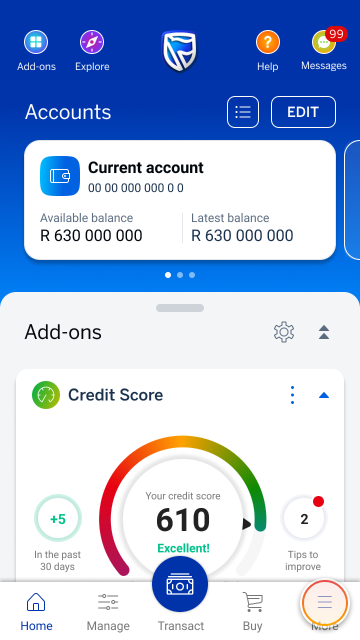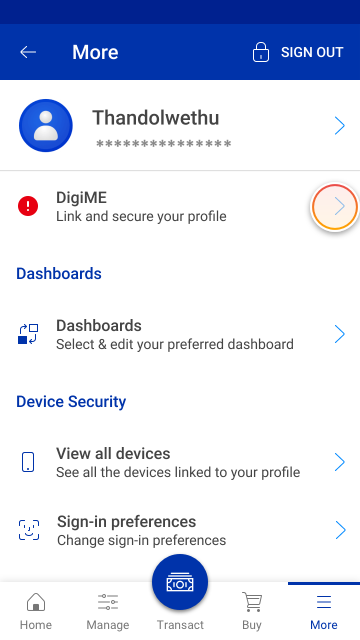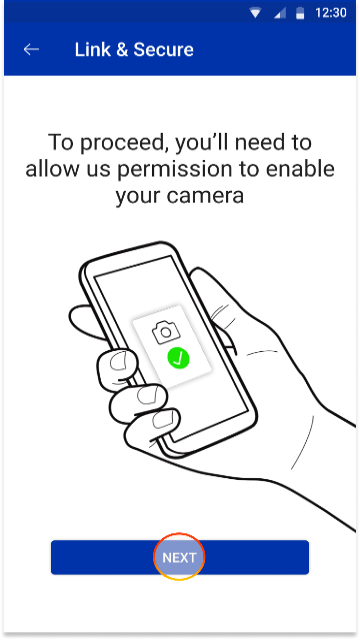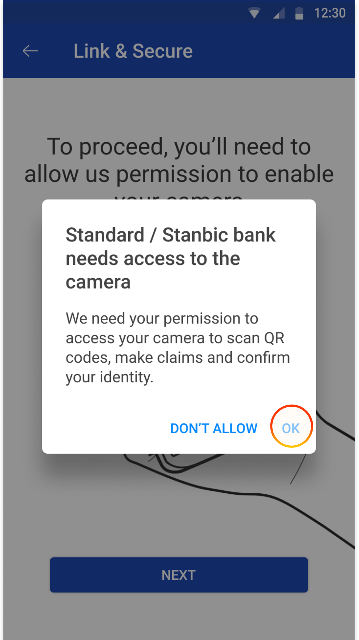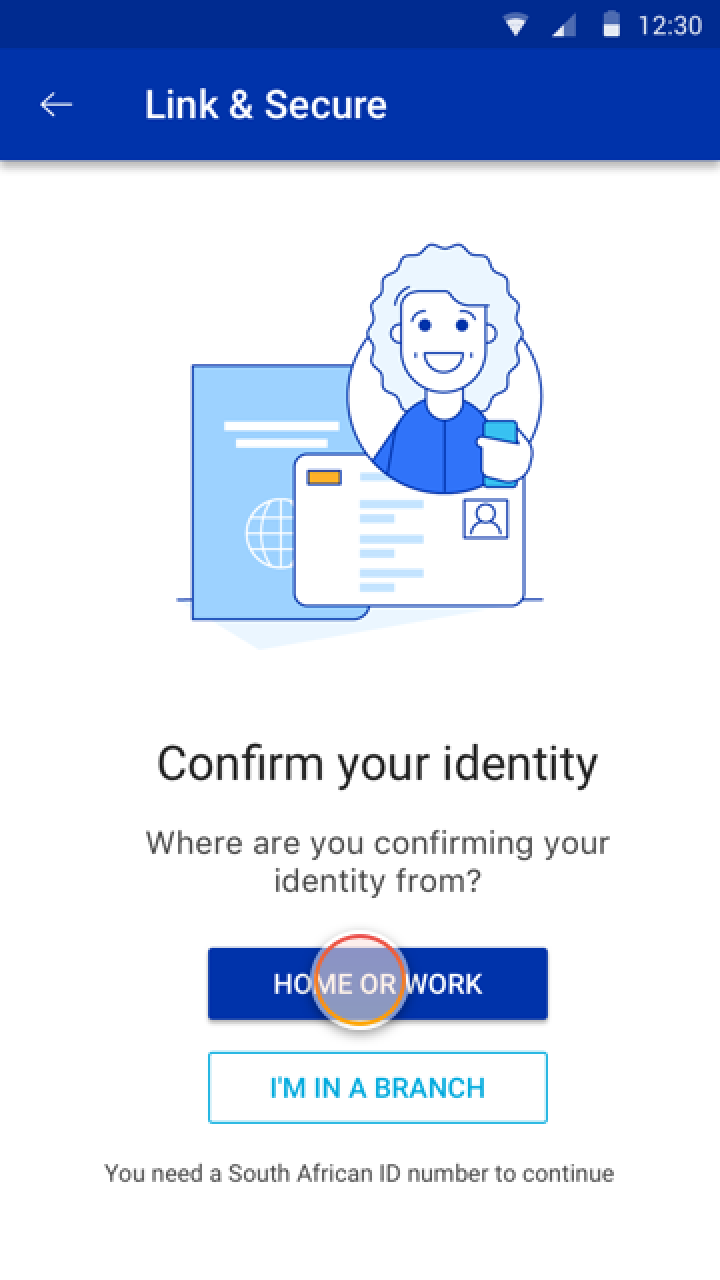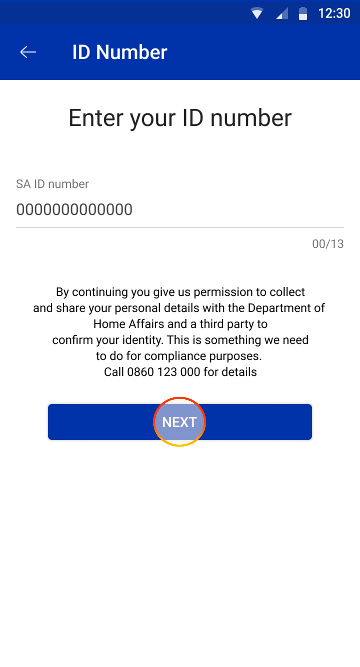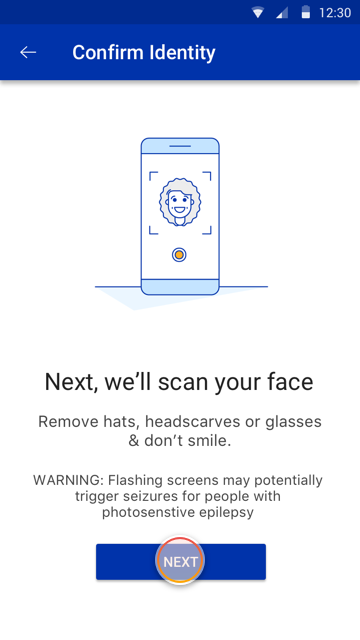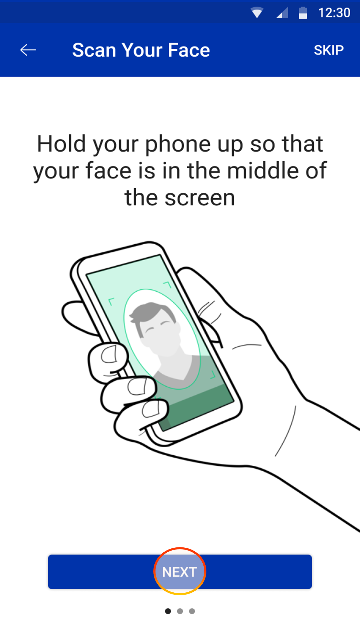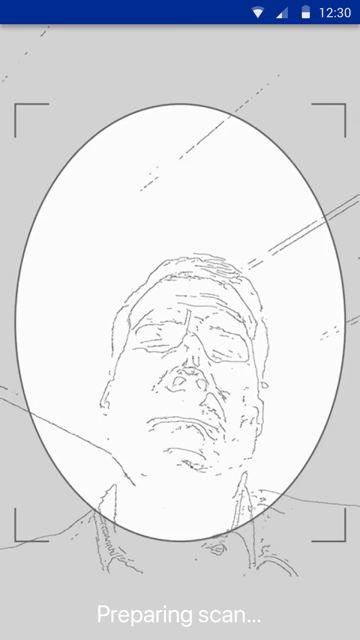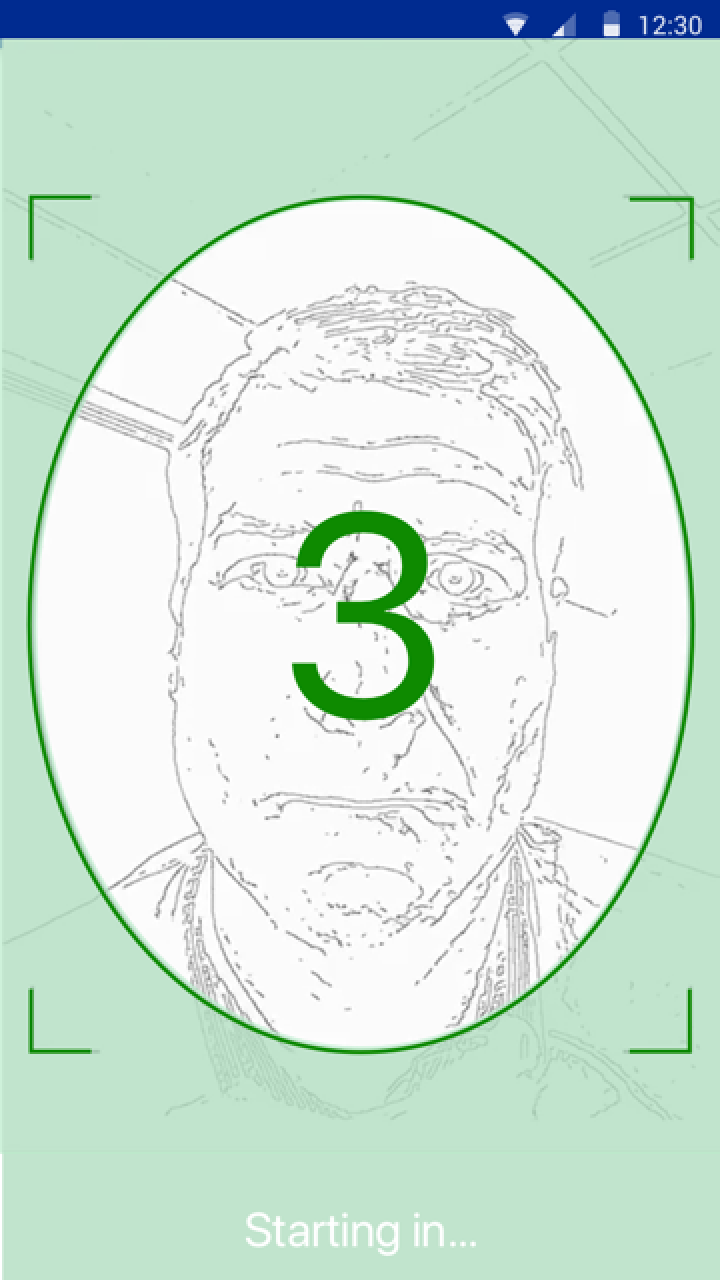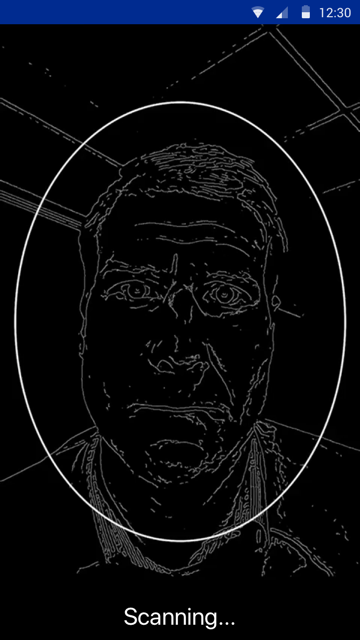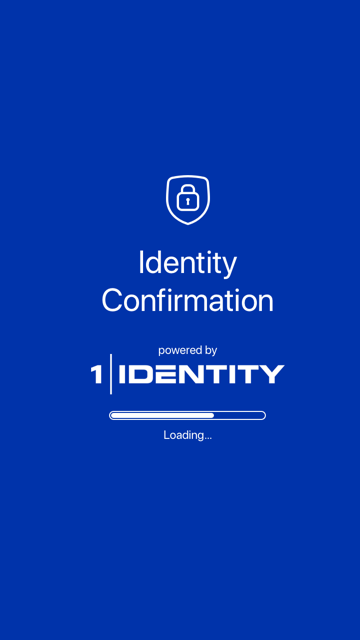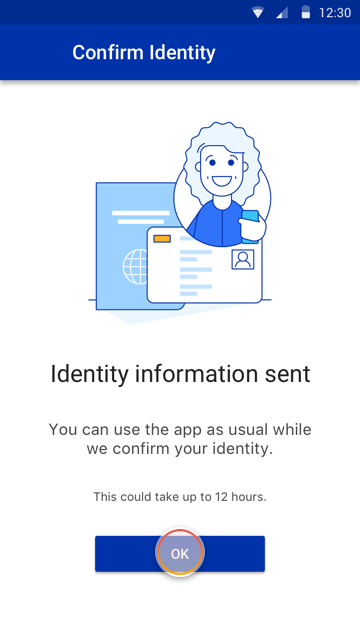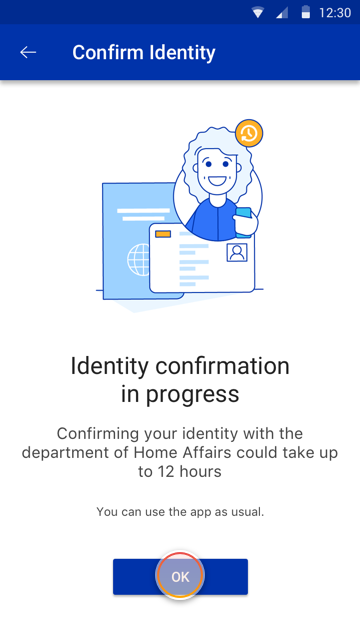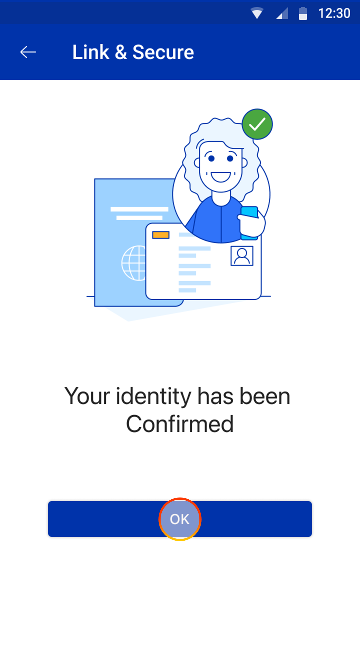Keeping your money safe
30 Jul 2024
Supercharge your security with DigiME
Secure your Banking App profile by scanning your face to confirm your identity.
Frequently asked questions about DigiME
What is DigiME?
DigiME is the representation of an individual’s digital identity comprising of unique traits such as behaviour, biometrics, location and devices used to access digital services on Standard Bank platforms.
How often do I need to register for DigiME?
You only need to register once per device.
All your devices linked to your digital profile reflect under the “Device” settings on the Banking App and Online Banking.
Can someone else access their banking profile from my app?
No, once you've set up DigiME and secured your profile, only you can access the app on your device.
How many devices can I link to my banking profile?
You can link as many devices as you’d like.
How does DigiME affect the approval of transactions?
You’ll no longer need to approve transactions using SMS or email OTPs on the Banking App or Online Banking.
Why do I still receive SMS or email OTPs after completing the DigiME process on the Banking App?
You’ll still receive OTPs if you haven’t linked and secured all your devices that has the Banking App installed.
Where can I view all my linked devices?
On the app:
- Step 1: Sign in to the app
- Step 2: Tap “More" (bottom navigation
- Step 3: Tap the "View all devices" options under Device Security
More things you can do on the app